Smart TVs are great pieces of modern technology and these days they are everywhere. They aren’t just simple televisions like we used to have in a long gone era of the CRT televisions. We can now actually install pieces of applications into televisions that increase their entertainment value.
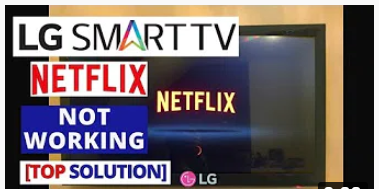
One such application is Netflix; which is an app that lets you watch streaming TV shows in exchange for a monthly fee. It is always nice when the app works smoothly but like most pieces of software there are hiccups that many smart TV owners encounter on an occasional basis. What do you do when Netflix stops working on your smart TV? In this post we discuss how to fix this issue on an LG Smart TV. We discussed a similar problem (and their possible solutions) in another post discussing what to do when Netflix stops working on your Samsung Smart TV. You may wish to check that post as the suggested troubleshooting process is basically the same. The main difference is that the on-screen menu will look different. Please check out the video discussing the fix of this problem on an LG TV.
Also read:
- LG LCD TV Repair: LED backlight repair or replacement
- Possible fixes for an LG Smart TV that won’t connect to Wifi
The basic troubleshooting overview is to perform the following steps:
- Sometimes it is a simple software hiccup that can be fixed with a system restart/reboot. You could start with a “warm” boot by simply turning your TV off, waiting a minute or two, then turning back on.
- Next, you can try a “cold” boot by turning off and unplugging the TV from the wall socket, waiting a minute or two (or longer) then plugging back in to turn back on. This step and the previous one basically restarts the system software along with the apps which is effective in fixing Netflix in many cases.
- A check on the network connection is also advised by making sure the devices are actually connected to the Internet. Netflix will naturally stop working on any LG Smart TV (or any smart TV for that matter) if there is an issue with the network connection. Hence, you will need to troubleshoot your Wifi router and/or modem as well if the first 2 steps above do not work. Perform a similar restart/reboot of the router and see if that fixes the issue with Netflix.
- Updating your LG TV’s firmware/software should be a regular task you perform regardless of whether you are having an issue with any apps like Netflix. If you have not performed this in a while, you could do it now to see if that fixes the issue. Updating your smart TV’s software should be a easy-to-do action inside your TV’s on-screen menu system. It is usually found from within the “Settings” menu. Please refer to your users manual when in doubt.
- Factory refresh – this the ultimate step that should be tried when all else fail. What it does is that it reverts the state of the TV’s operating system and apps to its original out-of-the-box state.
Do watch the video below specifically discussing how to fix your Netflix when it’s not working on an LG Smart TV. It has more details in it than I discussed above.
Leave a Reply