Here’s a quick post to help those who may be looking for help in installing applications (a.k.a. apps) on their Samsung Smart TVs. As we all know, Smart TVs have now become ubiquitous and is now the TV of choice for people looking to replace their old flat screens. The thing that is wondrous about these so-called smart televisions is the fact that they are now installed with operating systems much like your computers and smart phones so that they have now attained a degree of customizability never seen in the old TVs of yore. With these TVs you can now install or remove apps depending on your entertainment needs.
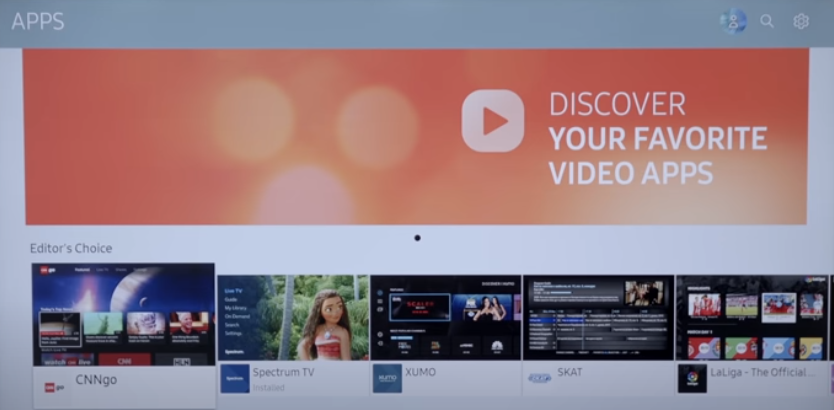
Brand new smart TVs usually come in pre-installed with the most popular apps. You will usually find apps like Youtube, Netflix, Hulu, etc., already in there when you take them out of the box. If you need other specific apps that are not in there yet, then you simply need to install them.
How to Install New Apps
How about new apps like, say, Disney+? How does one install them into a Samsung Smart TV? The answer, to put it simply, is by using that remote! Note that before you can install anything, you will need to be logged into your TV using a Samsung account so that you can access the apps library of Samsung.
The first step is to hit the HOME button  and use the scroll button to navigate to the APPS button
and use the scroll button to navigate to the APPS button ![]() . Once inside the library you should be able to scroll through the available apps that can be installed on your TV. You will find the apps organized by categories akin to what you will see in the Apple App Store or Google Play Store so navigating through them or finding specific types of apps should be easy enough and quite familiar to most.
. Once inside the library you should be able to scroll through the available apps that can be installed on your TV. You will find the apps organized by categories akin to what you will see in the Apple App Store or Google Play Store so navigating through them or finding specific types of apps should be easy enough and quite familiar to most.
Once you find an app you wish to install, you simple scroll to it and “click” on it via the remote’s center button. You will be taken to the app’s splash page where you can “Install” it to your Samsung.
Related post: Netflix Not Working on your Samsung Smart TV? Here’s What You Can Do.
You may also watch the video below on how to install apps on a Samsung TV courtesy of Abt Electronics.

Leave a Reply