Having issues with your LG smart TV? In particular, having issues with your Wi-fi connection and unit has stopped connecting automatically? If so, we’ve found a very good video that enumerates a few steps you can take to possibly (and quickly) fix the problem. This LG TV repair video is very clear and concise and will not take too much of your time and we do agree that either of the steps suggested does have a great chance of solving the issues. Please play the video below and if needed, proceed to the discussion further down.
Video: How to fix an LG TV that won’t connect to the Internet
Also read: LG Smart TV Wifi Won’t Turn On Automatically? Call LG!
Reset your LG TV and/or Wi-fi router
As indicated in the video, first thing you can try is to perform a reset of your LG TV by turning it off and unplugging. After unplugging, wait 1 minute before plugging back in. See if that fixes the issue. Otherwise, you could do the same steps to the router (i.e., turning off the Wifi router, unplugging, waiting 1 minute before turning it back on).
In many cases, these types off device resets will should be enough to enable your TV to get out of the electronic funk it has gotten itself into and you should start connecting successfully again. As a matter of fact, these are probably the instinctive steps most people will take before proceeding with other troubleshooting measures.
See related post: Fixing an LG 55LV4400 LED TV that won’t power up
If you perform the reset on the Wifi router, make sure to confirm that it is successfully re-connected. We suggest you do this by checking your smart phone or laptop connection to the network. If they are able to access the Internet then you can proceed to checking if the same is now true with your LG TV.
Factory reset your TV
Another step that you can take to make your smart TV start connecting to your Wi-fi network again is to perform a factory reset. This is a bit more drastic than the above suggestions but this should have the best chance of fixing any connectivity issues. In most LG Smart TV models, you can access the factory reset function through the following menu options:
Go to: Home >> Settings >> General Menu >> Reset to Initial Settings
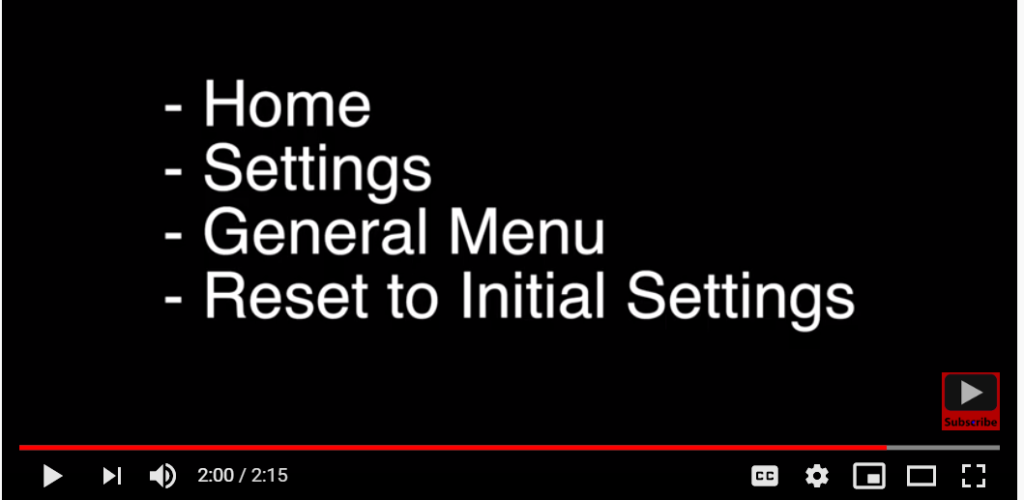
(If you are unable to locate these menu options, please refer to your device’s documentation or contact the manufacturer’s help lines for assistance. If you are located in the USA, you may visit https://www.lg.com/us/support/telephone for information regarding telephone support for your LG device). If you are elsewhere, I suggest a quick Google search to find the correct support page for your location.
This action will reset your smart television back to the manufacturer’s original state and should help clear any incidental software issues causing the smart TV to fail connecting to your Wifi network.
The great thing about the fixes discussed above is that they will not, in any way, void any warranties. If the issue is caused by any hardware failure on your device, you might want to look into search this website for related hardware repair/replace videos; or you may also consult with professional TV specialists in your area or online (you may use the chat window on this page to connect with a TV troubleshooting expert right now).
Also read: Samsung Smart TV Won’t Connect to Wifi
Lg is paying to fix most TVs with this problem. Call them and tell them “your TV won’t connect to Wi-Fi”. The FIX is FREE they will send out a tech to change the FFC Cable
Thanks for this info